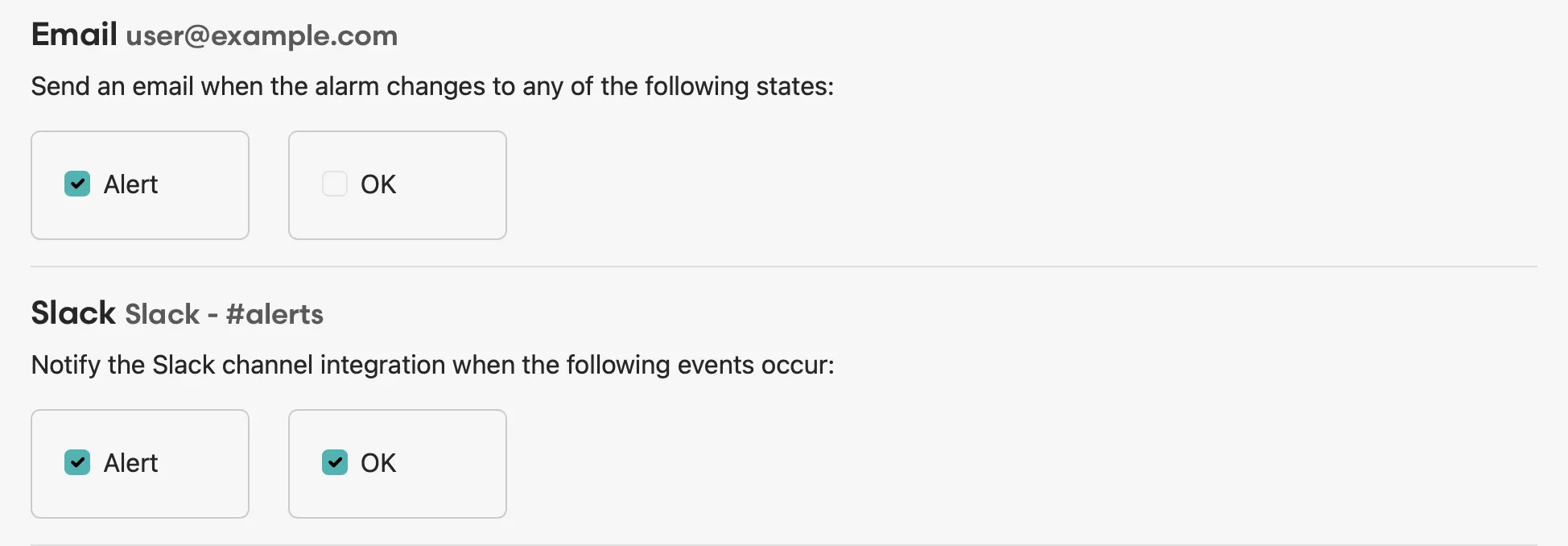Alarms guide
Team Business EnterpriseInsights alarms allow you to monitor your data in real time and get notified under the conditions you set. Your Honeybadger data, such as errors, deployments, and uptime checks, are already available to query. To learn how to send your own custom data to Honeybadger, see the Getting started guide. Then, you can create alarms for anything your business needs.
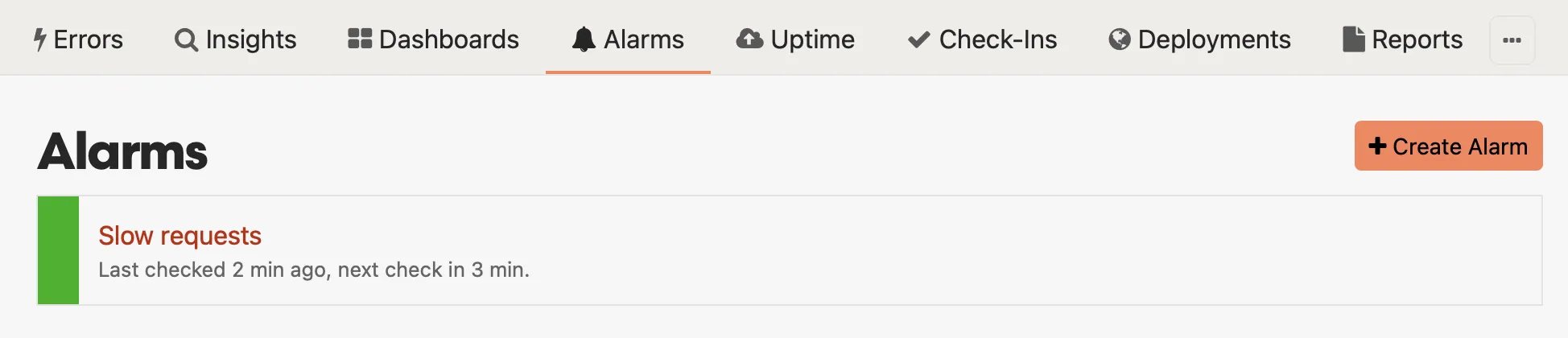
Viewing an alarm
Section titled “Viewing an alarm”Alarms combine a BadgerQL query (“count all slow requests in the past five minutes”) with a threshold (“when count is > 2”) and trigger alerts when the query result exceeds the threshold.
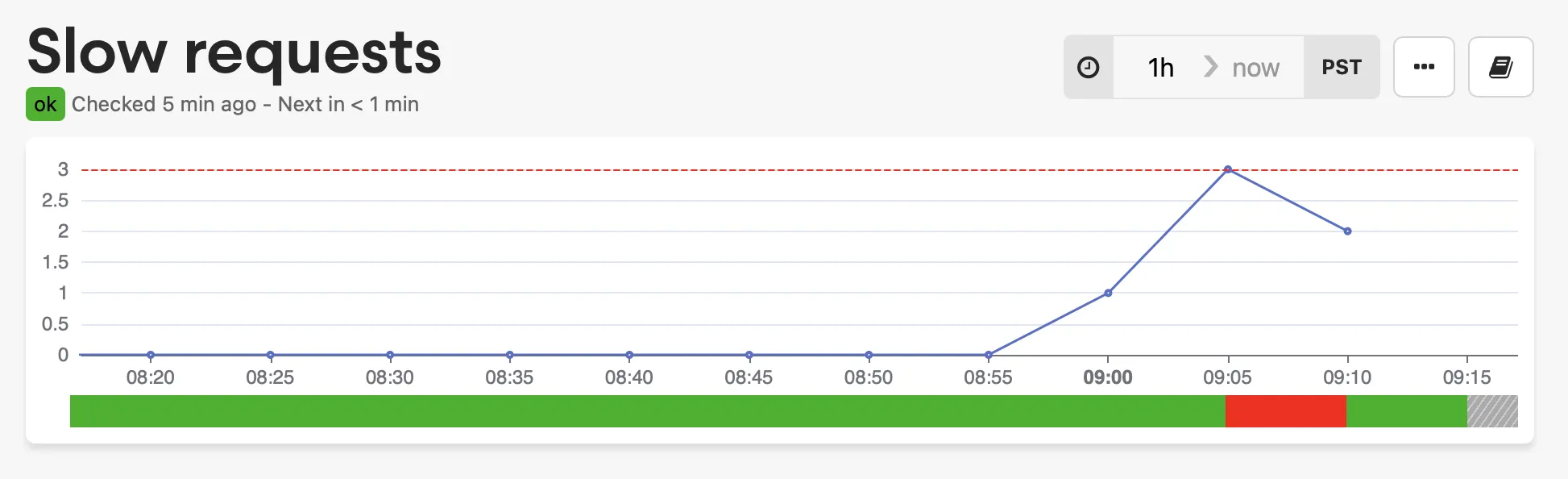
In the above chart, the red line is the threshold for the alarm state. This query was in an alarm state for one period in the last hour but recently recovered.
Creating or updating an alarm
Section titled “Creating or updating an alarm”Query and timing
Section titled “Query and timing”Construct a query using BadgerQL to return data
you wish to monitor. You may want to use a filter function to isolate the
relevant data.
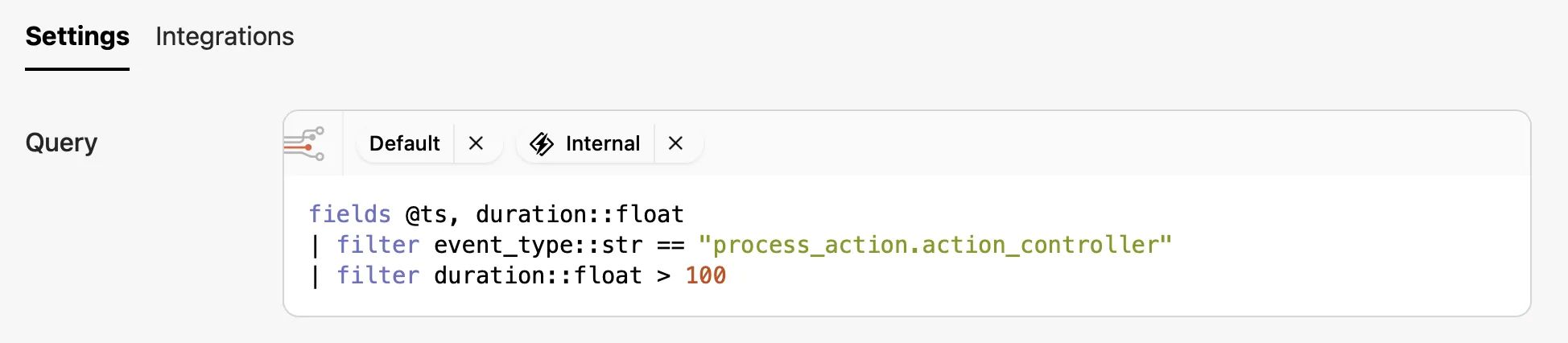
Use the interval field to specify the time window for the query. The
interval field is a string that represents the time window for the query. The
format is 1d, 1h, 1m, etc. In other words, the interval is both the
frequency and the time period over which the query is executed.
The lag field can be used to delay the query execution by a specified time
period. The lag field is also a string that represents the time delay for the
query. The format is 1d, 1h, 1m, etc. This is useful when you want to wait
for slow or late data arriving.

Result count
Section titled “Result count”Alarms are triggered based on the number of results returned by the query. You
can specify the logical comparison operator (>, >=, <, <=, ==, !=)
and a value count. The alarm will trigger when the number of results meets the
condition.

Description
Section titled “Description”It may be helpful to provide a description of the alarm to help you remember its purpose. The description is also delivered as part of the notification when you have integrations setup. Some useful information would be what the alarm is monitoring, what to do when the alarm triggers, and who to contact.
Integrations
Section titled “Integrations”Integrations is where you can configured how to be notified when an alarm
changes state. There are two states per integration that can be configured: ok
and alert.
All users can update their personal notification integrations (email, etc.), while users with administrator access to the project can manage the alert settings for all of the project’s integrations.