Integrations
Honeybadger has deep support for a wide variety of third-party integrations. This page provides an overview of some cool features available for every integration. These settings are located at Project settings > Alerts & integrations. You can click the edit icon and customize the notifications for each integration.
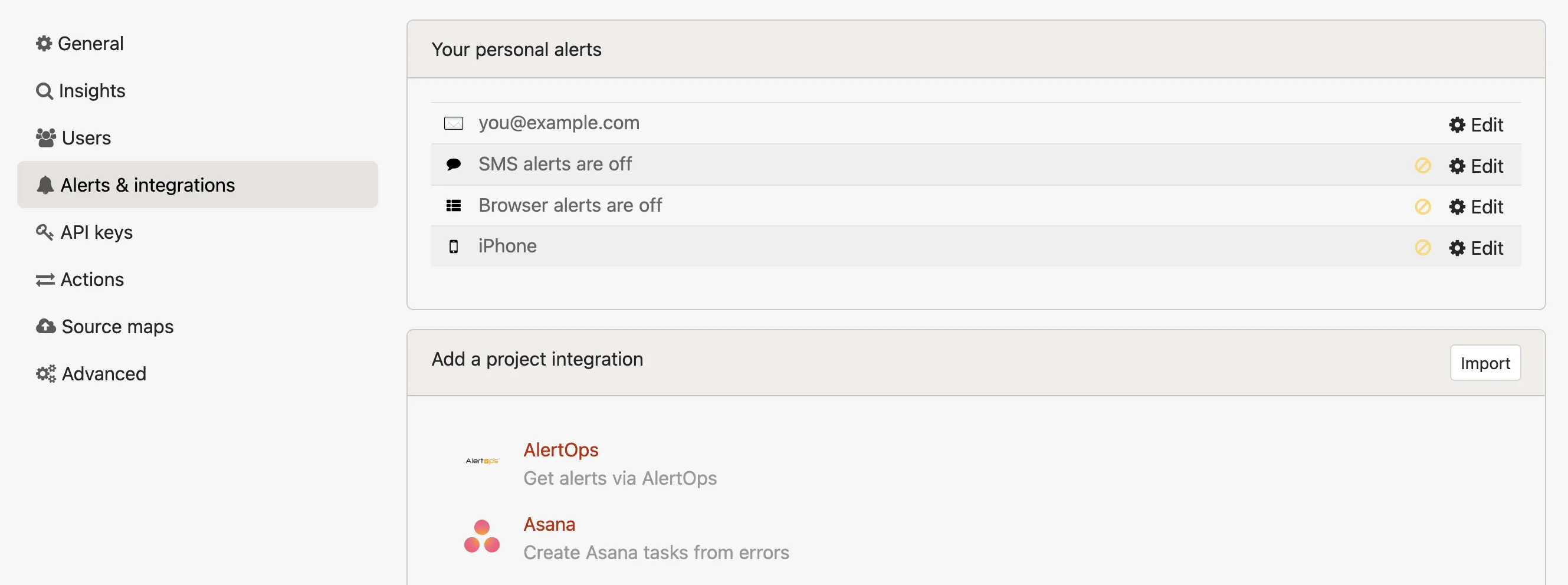
Customizing integration notifications
Section titled “Customizing integration notifications”Errors
Section titled “Errors”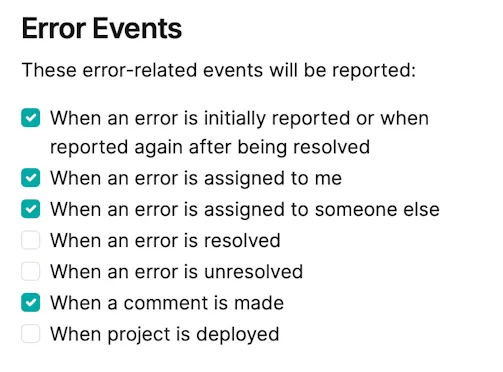
You get to choose which error events result in a notification or ticket being created:
Uptime checks
Section titled “Uptime checks”You can edit which uptime events are sent to the integration for all or a subset of the project’s uptime checks:
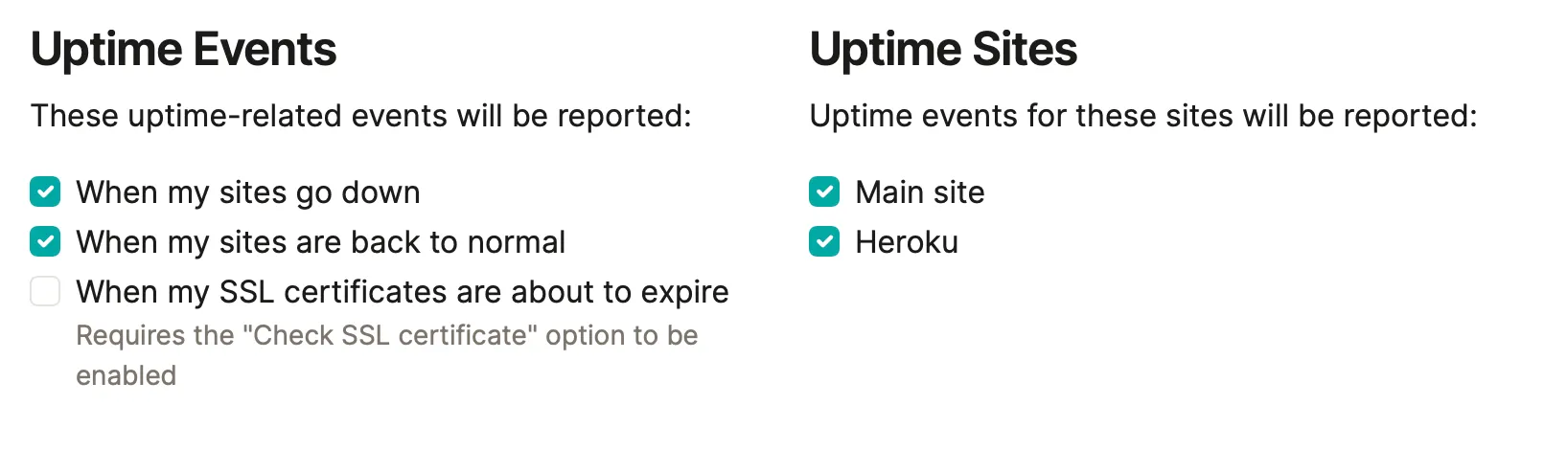
Check-Ins
Section titled “Check-Ins”And you can also change what check-in events are reported:
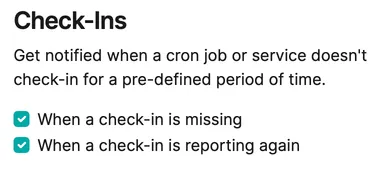
Environments
Section titled “Environments”You can ignore environments. We auto-populate the list based on environments we’ve seen in your app.
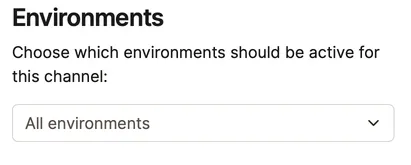
Rate escalations
Section titled “Rate escalations”Escalations let you receive extra notifications when your error rate exceeds a number you’ve configured.
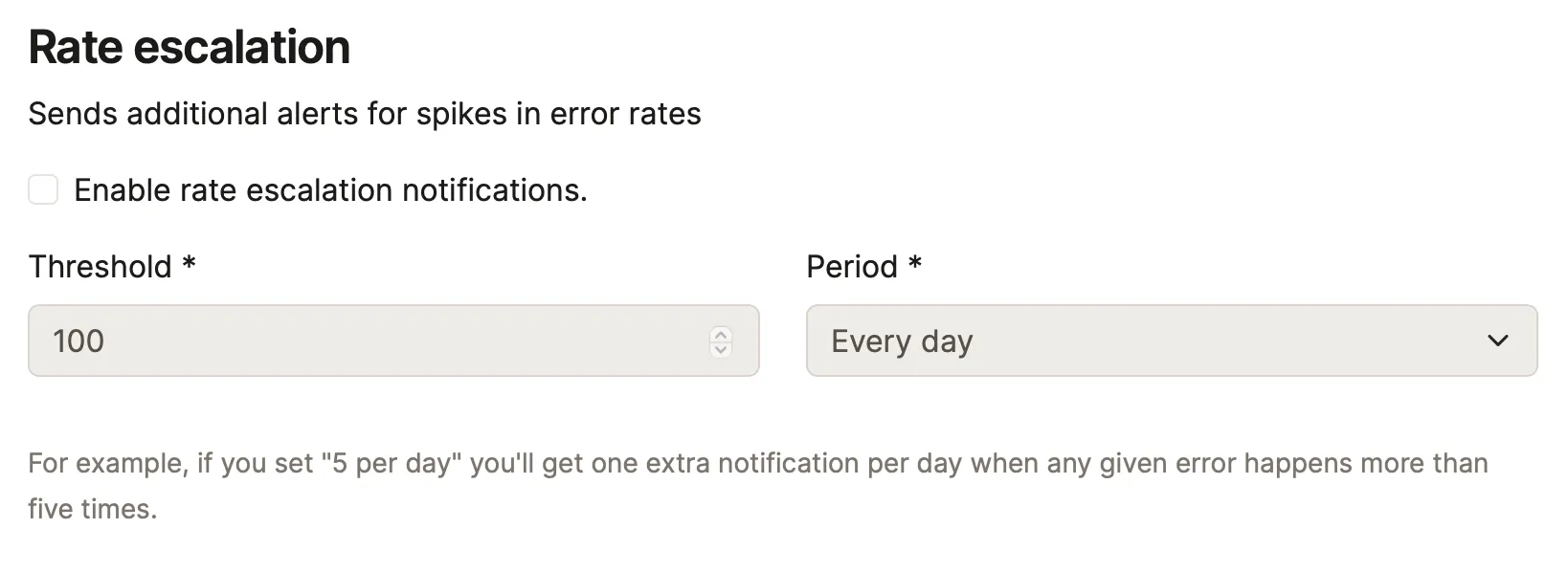
Throttling
Section titled “Throttling”Avoid floods of notifications when everything goes wrong at once.
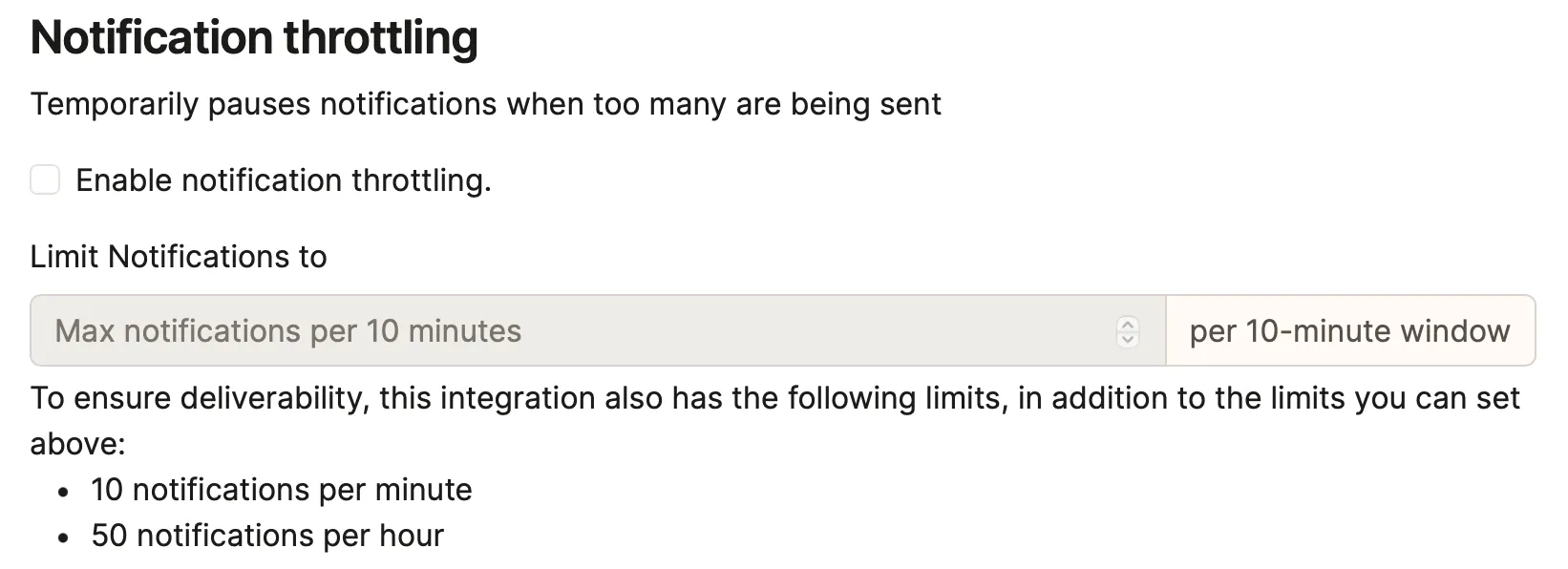
Filters
Section titled “Filters”With filters, you can be hyper-precise about which errors trigger notifications or issue creation. You could:
- Create issues in separate trackers for staging, prepared and production
- Route notifications to a certain team’s inbox whenever an error assigned to that team reoccurs.

The syntax for channel filters is essentially the same as our search syntax, with a few limitations:
- You can’t filter on params, context, session or other per-notice data
- Filters don’t support freeform text search. You must use the
key:valsyntax.
Below is a list of fields you can use when constructing your queries. Note that
you can prefix any query with - to create its inverse.
| Example query | Matches |
|---|---|
is:resolved | Resolved errors |
is:paused | Paused errors |
is:ignored | Ignored errors |
assignee:"nobody" | Unassigned errors |
assignee:"anybody" | Errors assigned to anyone |
assignee:"jane@email.com" | Errors assigned to a specific person |
environment:"production" | Errors occurring in production |
class:"PermissionDeniedError" | Errors with a certain class |
tag:"tag_example" | Errors with a tag |
message:"404" | Errors with a message |
component:"UsersController" | Errors occurring in a controller/component |
action:"update" | Errors occurring in an action |
Multiple filters are evaluated using a logical OR. If any query matches the
error, a notification will be sent. When using negative queries like
-class:Foo, this OR behavior can give unexpected results. To combine multiple
negative matches, use a single filter with a search term like
-class:"Foo" AND -class:"Bar".
Custom formatters
Section titled “Custom formatters”For some of our integrations, we allow the option to provide a custom format for specific fields (e.g., email subject line or Trello card title). Your custom format will be used for all events that are applicable for the integration (reported, assigned, marked as resolved, etc).
The following is a list of valid formatter tokens:
| Token | Description |
|---|---|
[project] | The project name |
[environment] | The operating environment — production, development, etc. |
[type] | The event type — occurred, assigned, etc. |
[class] | The class of the error associated with the event |
[message] | The message of the error associated with the event |
[component] | The component name (might be null, usually maps to the controller name) |
[action] | The action name (might be null, usually maps to the controller action e.g. index) |
[fault_id] | A unique id for the fault event |
[file] | The filename with path and line number where the error occurred |
[backtrace] | The backtrace of the error associated with the event (first 3 lines) |
[url] | The URL of the event in the Honeybadger UI |
Supported integrations
Section titled “Supported integrations”Your Honeybadger data can be sent to a variety of third-party services, listed below. We support creating issues for errors in the SCM and project management tools, such as GitHub and Jira. For communication tools like Slack and PagerDuty, we can send notifications for errors, sites that go down (and come back up), and check-ins.
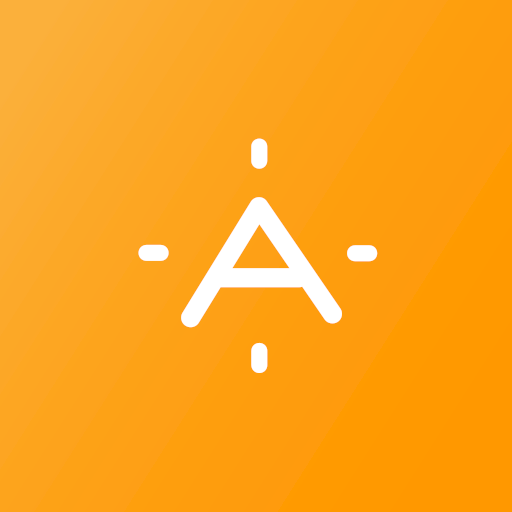 AlertOps Send alerts to AlertOps
AlertOps Send alerts to AlertOps 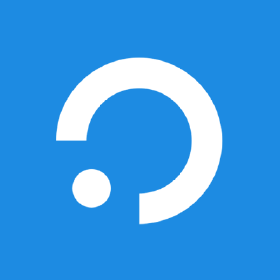 ilert Create ilert alerts
ilert Create ilert alerts 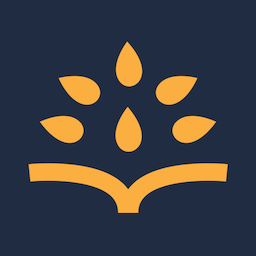 Rootly Create Rootly incidents
Rootly Create Rootly incidents  Sprintly Create Sprintly items from errors
Sprintly Create Sprintly items from errors