GitHub
Users with administrative privileges can find this integration below the list of personal alert integrations on the Alerts & Integrations tab of the Project Settings page.
1. Select the GitHub integration
Section titled “1. Select the GitHub integration”
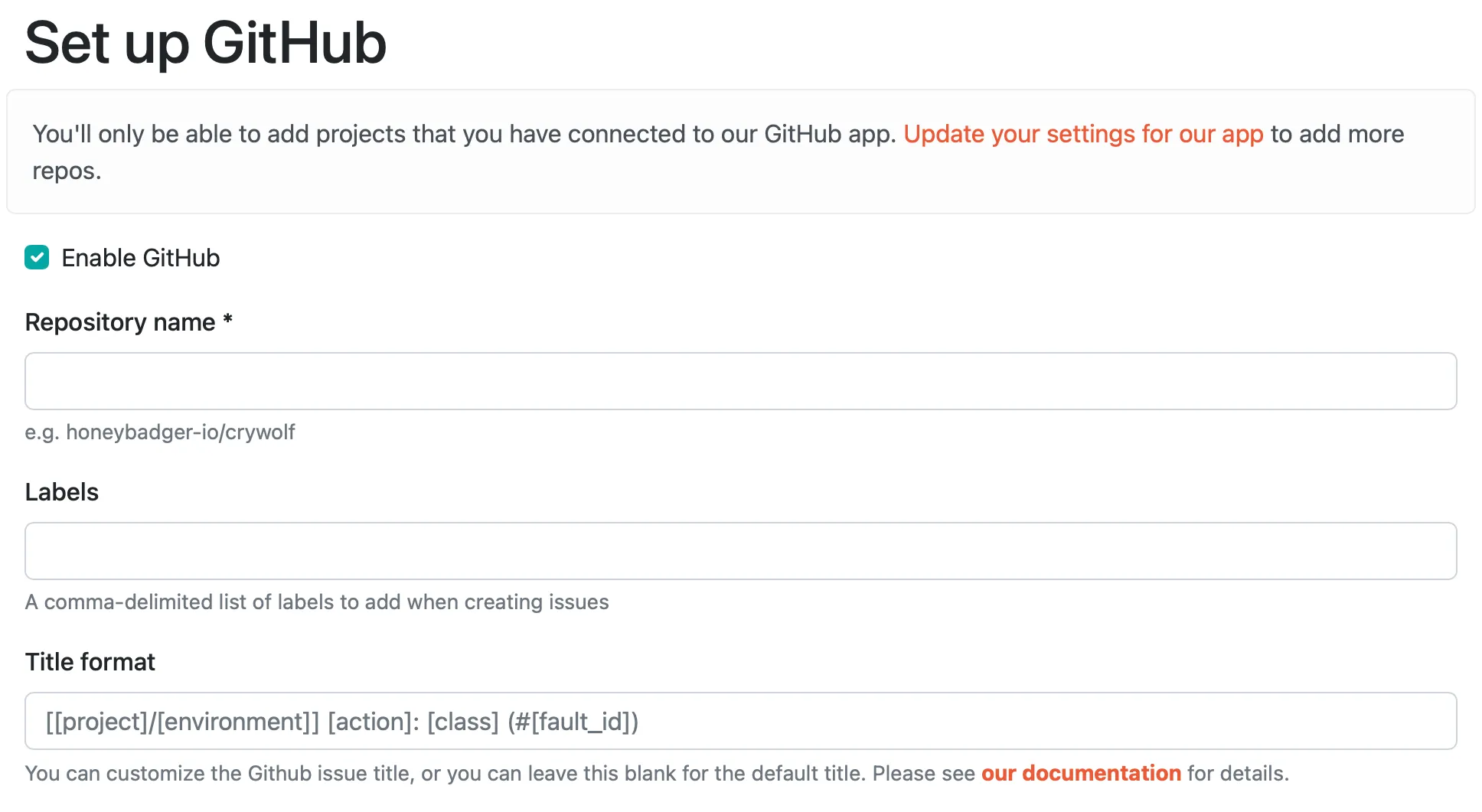
2. Authenticate
Section titled “2. Authenticate”If you haven’t already granted our GitHub app access to your account, you will be prompted to do so. After that is done, you’ll be prompted to install our GitHub app in your GitHub repositories. Once that’s done, you’ll be able to create a new GitHub integration.
3. Set the repository name
Section titled “3. Set the repository name”The repository name includes the account or organization name. For example, our gem is hosted at https://github.com/honeybadger-io/honeybadger-ruby, so we’d enter “honeybadger-io/ruby” for the repo name to connect to that repository.
4. Enter labels (optional)
Section titled “4. Enter labels (optional)”If you’d like us to label issues we create in GitHub, just enter a comma-separated list of tags here.
5. Title format (optional)
Section titled “5. Title format (optional)”Customize the issue title, if you want, with our handy custom formatters.
6. Save
Section titled “6. Save”That’s it! You can test the integration by clicking “Test”. Otherwise, just save it and you’re ready to go.