Google Chat Team Business Enterprise
Users with administrative privileges can find this integration below the list of personal alert integrations on the Alerts & Integrations tab of the Project Settings page.
1. Select the Google Hangouts Chat integration

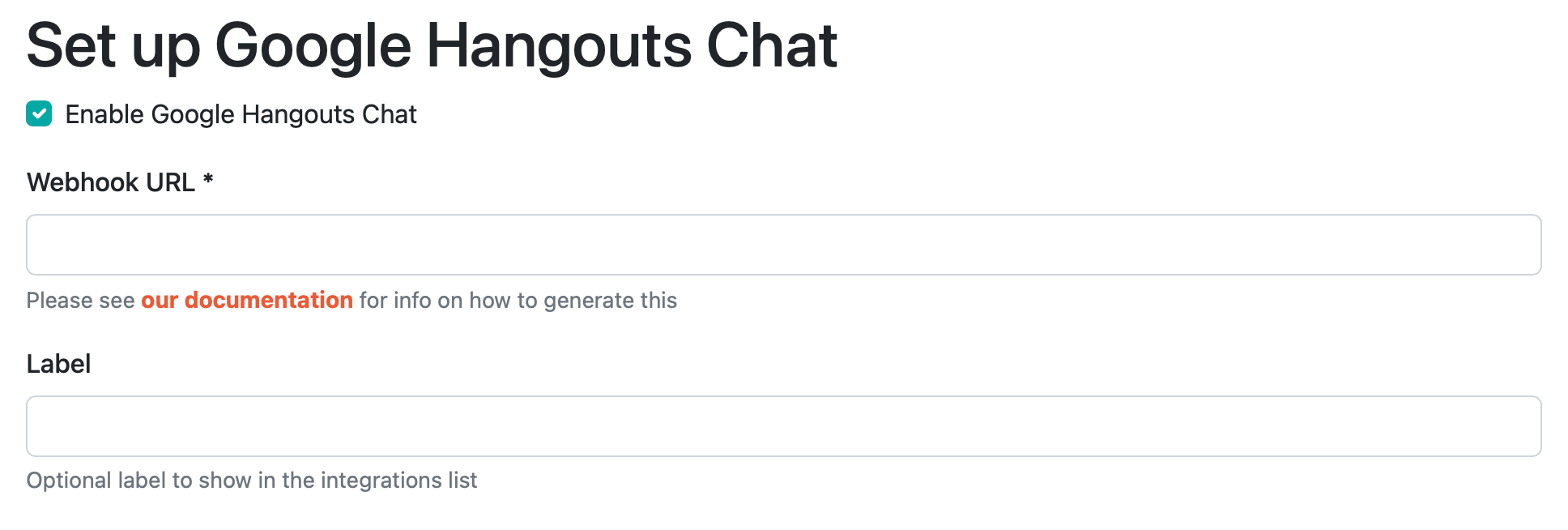
2. Set the Webhook URL
You can get the Webhook URL by clicking the channel name where you want the notifications to appear in the Hangouts Chat UI:

Choosing the "Add webhooks" option presents a popup that allows you to create a new webhook. You can enter "Honeybadger" for the name, and grab a copy of HB's PNG bolt logo from our brand assets page for the avatar URL. Saving the webhook generates the webhook URL:

Choose the Copy link button from the actions menu to copy the URL to your clipboard, then enter that url in channel settings in the Honeybadger UI.
3. Save
That's it! You can test the integration by clicking "Test". Otherwise, just save it and you're ready to go.
Bonus Step
If you'd like to install our chat bot in Google Hangouts Chat, search for "Honeybadger" in the "Find people, rooms, bots" search box in the Chat UI. Adding our bot will in Chat will prompt you to authorize the bot's access to your Honeybadger account. Once you do that, you'll be able to work with your Honeybadger data from within Chat.