OpsGenie Team Business Enterprise
Users with administrative privileges can find this integration below the list of personal alert integrations on the Alerts & Integrations tab of the Project Settings page.
Setup
1. Select the OpsGenie integration

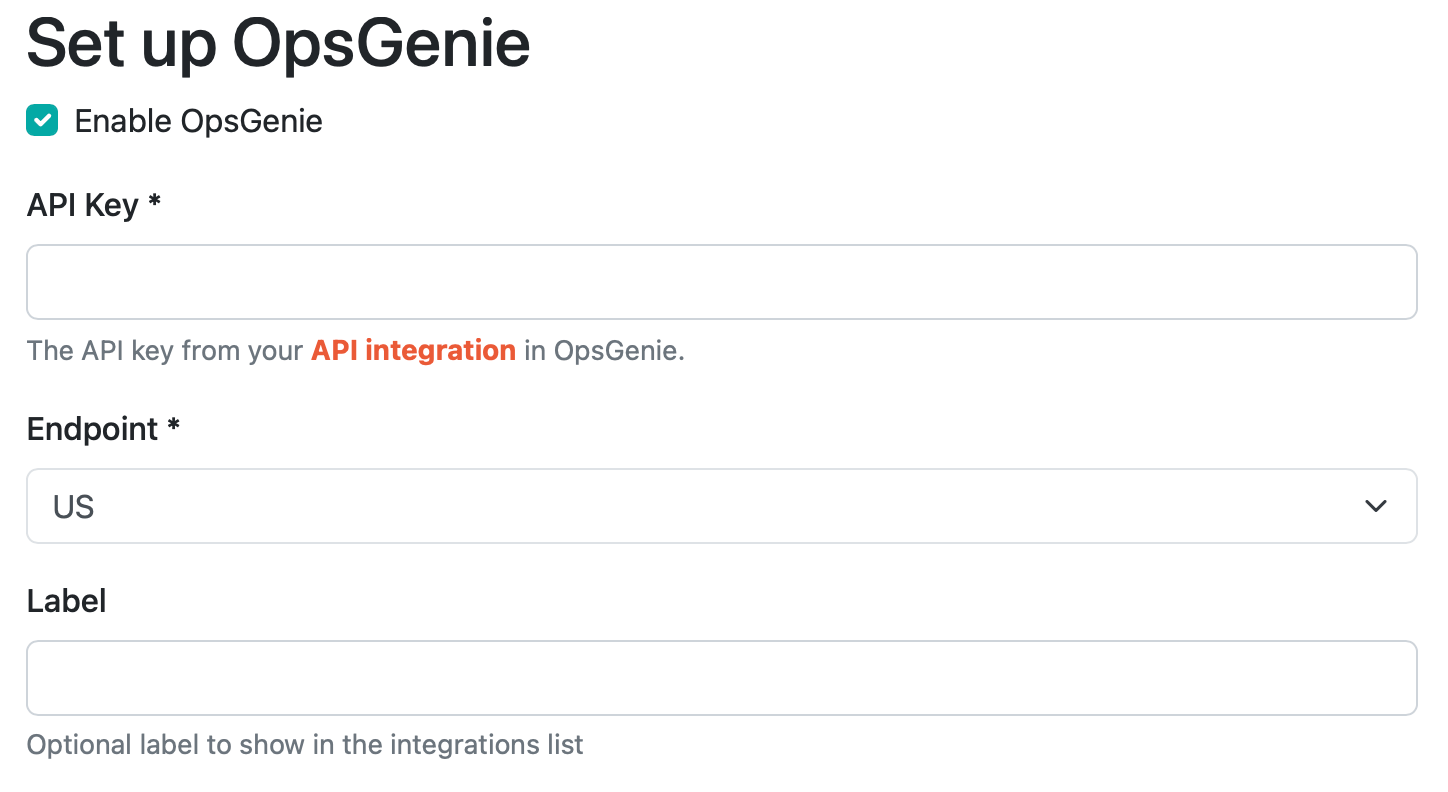
2. Set the API key
You can generate a OpsGenie API key by creating an API Integration by logging in to OpsGenie then going to Settings - Integrations and selecting "API".
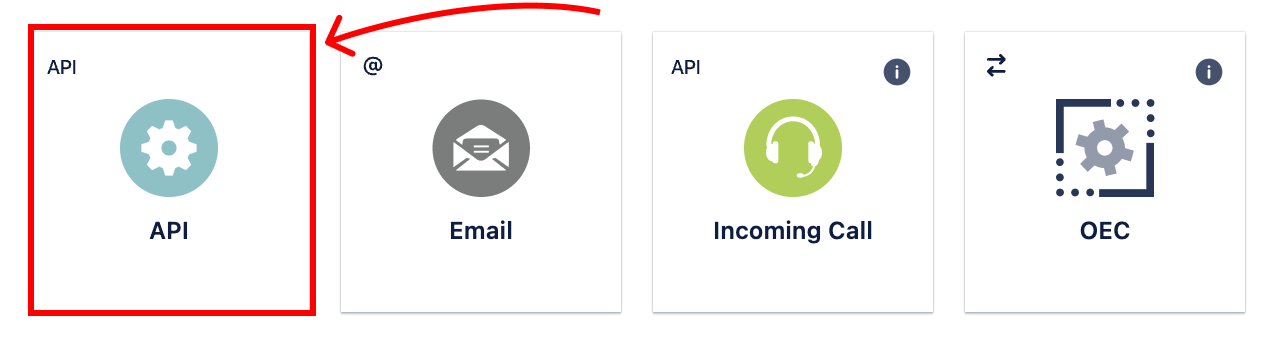
Please note that the OpsGenie integration labeled "Honeybadger" is an older version that doesn't currently support all the events we send.
3. Select region
We can send to both US and EU regions.
4. Select label (optional)
If you have multiple OpsGenie integrations, you can add a label to differentiate in the integration list view.
5. Save
That's it! You can test the integration by clicking "Test". Otherwise, just save it and you're ready to go.
Configuring OpsGenie alerts
OpsGenie provides the option to route the alerts based on the kind of event that is reported to OpsGenie, and elements from the event payloads can be used in the alert rules. For example, when a check-in fails to report on time, Honeybadger will send the "Check-In Missing" event to OpsGenie. You can use the Details (key-value) condition to match that event by specifying "Event" as the Key and "Check-In Missing" as the Value:
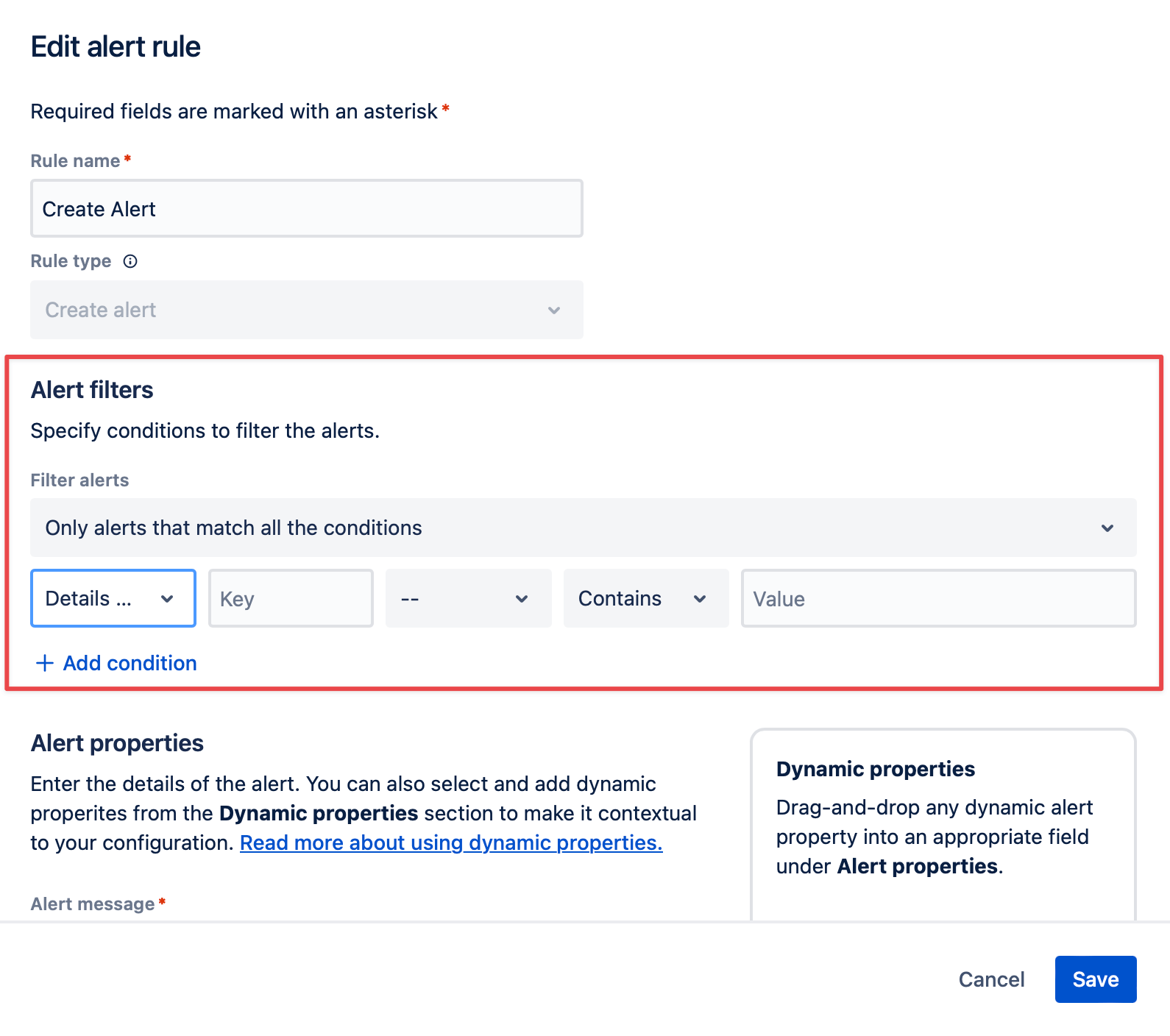
Event Payloads
The following events are supported by the OpsGenie integration:
| Event | Additional Details keys |
|---|---|
| Assigned | Error Details Project Environment Assignee Name Assignee Email |
| Cert Will Expire | Project Name URL |
| Check-In Missing | Check-In Details Project Name |
| Check-In Reporting | Check-In Details Project Name |
| Commented | Error Details Project Environment Author |
| Deployed | Project Environment Revision Repository |
| Down | Outage Details Project Name URL |
| Occurred | Error Details Project Environment |
| Rate Exceeded | Error Details Project Environment |
| Resolved | Error Details Project Environment |
| Unresolved | Error Details Project Environment |
| Up | Outage Details Project Name URL |