PagerDuty
Team Business EnterpriseUsers with administrative privileges can find this integration below the list of personal alert integrations on the Alerts & Integrations tab of the Project Settings page.
1. Select the PagerDuty integration
Section titled “1. Select the PagerDuty integration”
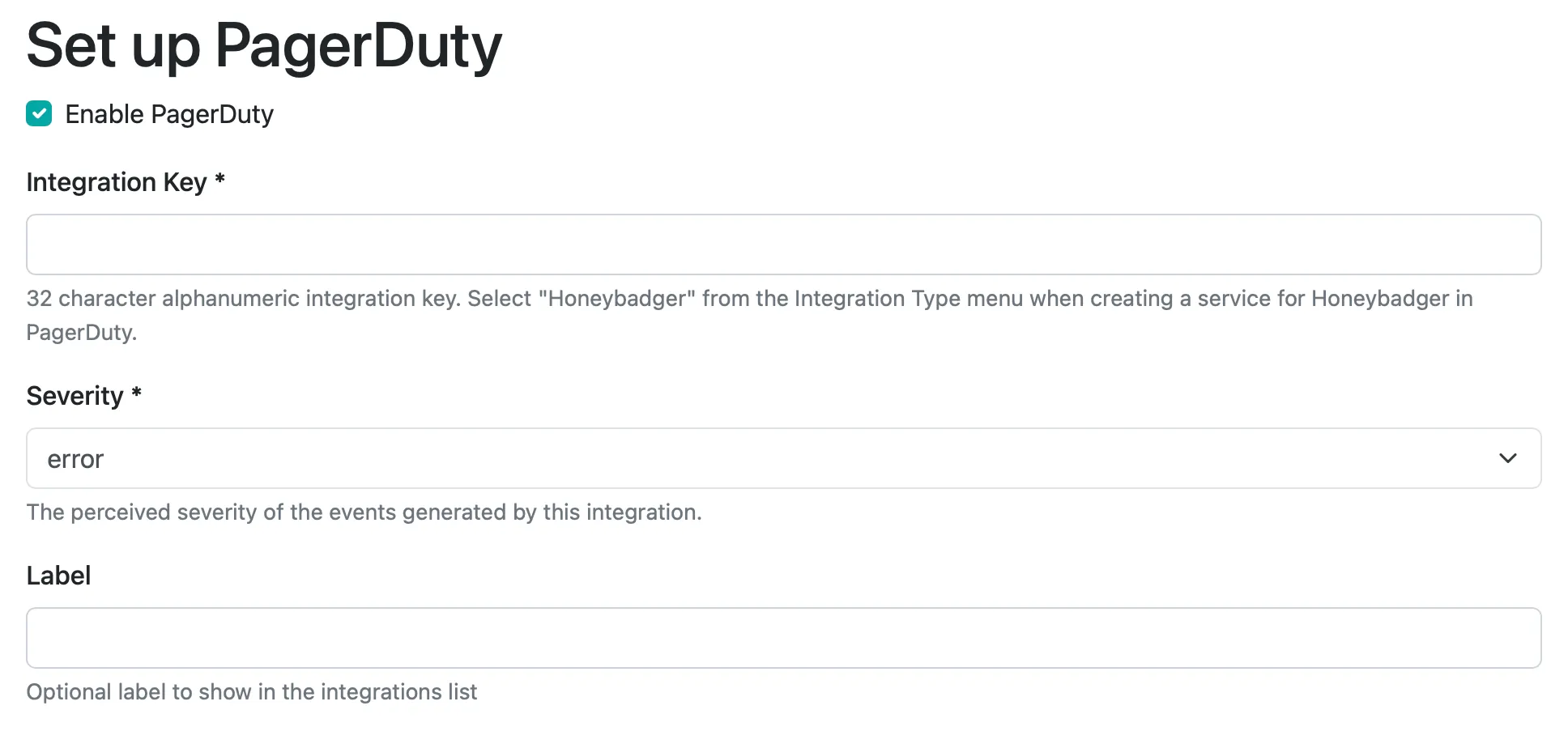
2. Set the API key
Section titled “2. Set the API key”You can generate an integration key for Honeybadger by logging in to PagerDuty then clicking on “Add New Service” and choosing “Honeybadger” as the service type. Here’s a walkthrough.
3. Save
Section titled “3. Save”That’s it! You can test the integration by clicking “Test”. Otherwise, just save it and you’re ready to go.
Event rules in PagerDuty
Section titled “Event rules in PagerDuty”You can use PagerDuty’s
event rules
feature to suppress an event or change its severity based on data sent from
Honeybadger. For instance, when an exception is sent to PagerDuty, you could set
the severity to “critical” for a specific environment when fault.environment
equals “production”.
The custom data payloads sent from Honeybadger are the same as our webhook event payloads.
Upgrading a legacy PagerDuty integration
Section titled “Upgrading a legacy PagerDuty integration”If your integration is marked “legacy”, then you should upgrade by deleting your existing integration and then creating a new integration following the instructions above. If you use Event Rules in PagerDuty, see the next paragraph.
The custom data payload sent to PagerDuty has changed to match our webhook event payloads. If you use event rules in PagerDuty based on the old payload, you will need to update your rules.