User Settings
For information about inviting users to your projects or teams, check out our User Management Guide. This guide is meant to help people configure their personal preferences when they've already joined a project.
Overview
User accounts in Honeybadger are very similar to those in GitHub. Each user is his or her own person. While project admins can configure project-level integrations like Slack, each individual user has complete control over their personal alerts and other user settings on the User Settings page.
Here are some examples of "personal settings":
- Name and connected email
- Localized date and time preferences
- Connection to GitHub and other 3rd-party accounts
- Daily and weekly digest email settings for all projects
- Local editor selection for links displayed on backtraces
The user settings page is also where you can:
- Add or remove connections for mobile devices
- Leave projects where you are not the sole owner
- Set up local editors for your projects
- Cancel the user account
Configuring Personal Alerts
Alerts sent via email, SMS and our mobile apps are considered "personal" integrations. You and only you control which personal integrations are enabled and which events they receive. As you log in to the mobile apps on new devices, they are added to the personal integrations list for all the projects you can access.
You have a separate set of alert preferences for each project you work with. One way to edit them is by going to each project's settings page and clicking on the "Alerts" tab. There's a section for "Personal Alerts."
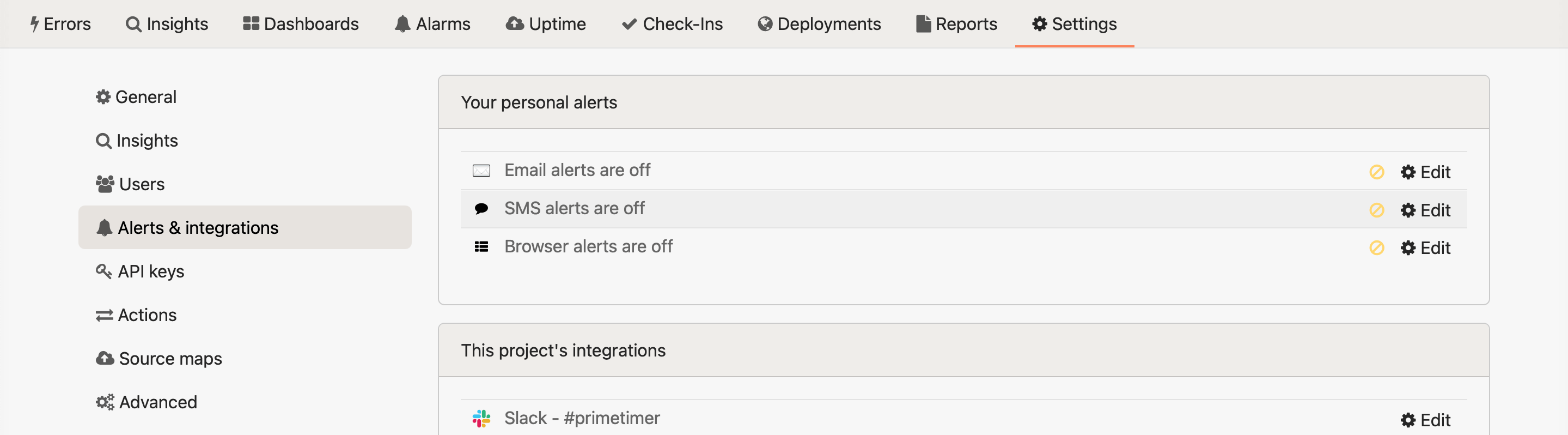
While the account owner can see what notifications other users in the accounts have enabled, they cannot customize them.
Mobile device connections
From the User Settings page, you can customize your connected mobile devices via the "Mobile Devices" tab on the sidebar. Here you will find links to download the Honeybadger app so you can connect your devices to receive important alerts on the go.
SMS Phone Numbers
Honeybadger sends SMS alerts from a pool of phone numbers. To ensure that you receive alerts, download our vCard and add it to your contacts on your desktop or smartphone:
Download Honeybadger Outgoing Numbers vCard
In iOS you can optionally configure a custom text tone and enable the Emergency Bypass option for the Honeybadger contact. Android has a similar option. This will ensure that you receive alerts even when your phone is in Do Not Disturb mode.
Our current outgoing numbers (from the vCard) are:
- (206) 535-1618
- (206) 203-4914
- (206) 203-6150
- (206) 203-8212
- (206) 203-1222
- (206) 203-5571
Please note that these numbers are subject to change. We recommend checking this page periodically for updates.
Last updated: 2024-03-20
Configuring alerts across multiple projects
If you work with lots of projects, it can be a hassle to visit each settings page. That's why we've added a single page UI where you can enable/disable all personal notifications in one place. This is available on the Notifications tab of the User Settings page.
To access the detailed project notification options, click the project links displayed on this page to customize what kind of alerts you can receive.
Connected Apps
The Connected Apps tab allows you to configure personal connections to Slack and project management tools such as GitHub. These connections enable Honeybadger to create and manage issues as your user account on the platforms you connect.
GitHub Sign In
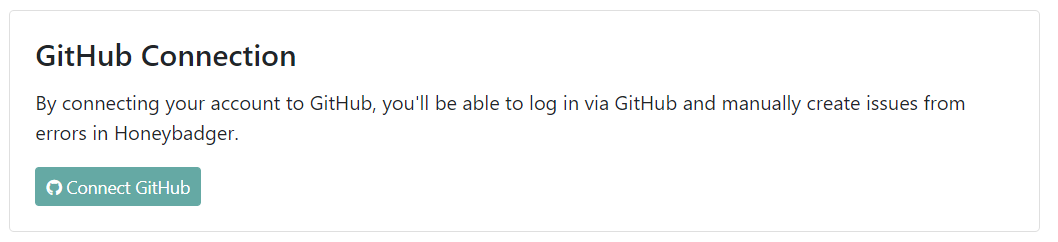
To be able to sign in with GitHub, you'll need to connect your Honeybadger and GitHub accounts. To do this:
- Log in to Honeybadger
- Go to the User Settings page
- Click on "Connect your GitHub Account"
- Tell GitHub to allow Honeybadger to use your account for sign in
Note that this only sets up GitHub login. It doesn't connect your projects to GitHub. You'll have to do that in project settings.
Cancel User
You are immediately removed from all accounts, teams, and projects when you cancel your user account. Your user info will be deleted, and all accounts for which you are the only owner will also be immediately deleted. This action cannot be undone.