Accounts
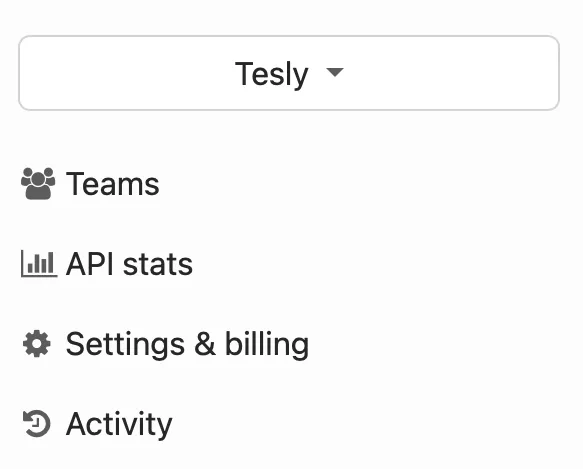
Accounts are the primary billing entities in Honeybadger. An account is created for you when you first sign up, unless you are signing up as a result of being invited to another user’s account. You can create additional accounts and switch between accounts using the dropdown in the navigation bar.
Account-wide information
Section titled “Account-wide information”Honeybadger can display information from several projects on an account-wide basis, including the following:
- Errors
- Uptime Checks
- Check-Ins
Links to these views are available in the left-hand sidebar. Status Pages are also managed at the account level, as they can include uptime checks and check-ins from multiple projects.
Account settings
Section titled “Account settings”From the account settings page, you can:
- See the current billing subscription
- Edit account options
- Add & remove users
- See past invoices
- Change authentication settings
- Manage the referral program
- Park and delete accounts
To learn more about adding, removing, and editing users currently registered to an account and changing the authentication settings, please check out the User Management page.
Billing
Section titled “Billing”Each account is billed separately based on a chosen subscription plan and has its own payment information. The following changes can be made from the Account Settings page for each account regarding billing:
- Subscription plan
- Payment information
- Business details displayed on invoices
A list of invoices for the account is also available from the Account Settings page.
Changing the subscription plan
Section titled “Changing the subscription plan”You can change your subscription plan at any time. When you upgrade, downgrade, or change the payment period for your subscription (switch from monthly to yearly, or vice-versa), your account will be prorated for the difference in cost between the old and new plans. The prorated amount will show up as a credit on your next invoice. When you upgrade to a plan that costs more, the next invoice will be larger than normal, as it will have the prorated charge for the newly-selected plan for the remainder of the current billing period in addition to the full charge for the next billing period.
On the payment information page we provide a link that can be used to update the account’s payment information without having to be logged in to Honeybadger. This can be useful if you are managing the account but don’t have access to a company credit card. Alternatively, you can invite additional account owners via the Users tab, and those individuals will be able to update the payment information once logged in.
Payment via purchase order/invoice is available to subscribers on any of our Business plans when billed annually. Please [contact support](mailto:support@honeybadger.io?subject=Payment by invoice) to arrange that.
Account options
Section titled “Account options”From the account options tab, you can change the account name and the billing contact, as well as adjust whether or not overage billing is enabled. The tech contact email, if provided, will receive notifications from Honeybadger for non-billing-related information.
Referral program
Section titled “Referral program”Honeybadger offers a referral program that lets you earn up to 20% of referred customers’ payments as account credits. These credits can reduce your monthly bill—even down to $0.
To join the program, navigate to the Referrals tab in your account settings, accept the terms, and share your unique referral link. See the referral program guide to learn more about the referral program and how to get started.
Account parking
Section titled “Account parking”If you’d like to suspend billing for a while, but you’d also like to preserve all the projects, users, etc. associated with your account, then you can choose to park your account. Doing so will stop all error processing, uptime checks, and check-in monitoring for the projects associated with your account. Un-parking your account will cause billing and all processing to be resumed.
Deleting your account
Section titled “Deleting your account”When you choose to delete an account, all the data associated with the account (projects, teams, etc.) will be immediately deleted, and billing will be stopped. There is no undo for this action, so be sure you’re ready before pushing the button!