OpsGenie
Team Business EnterpriseUsers with administrative privileges can find this integration below the list of personal alert integrations on the Alerts & Integrations tab of the Project Settings page.
1. Select the OpsGenie integration
Section titled “1. Select the OpsGenie integration”
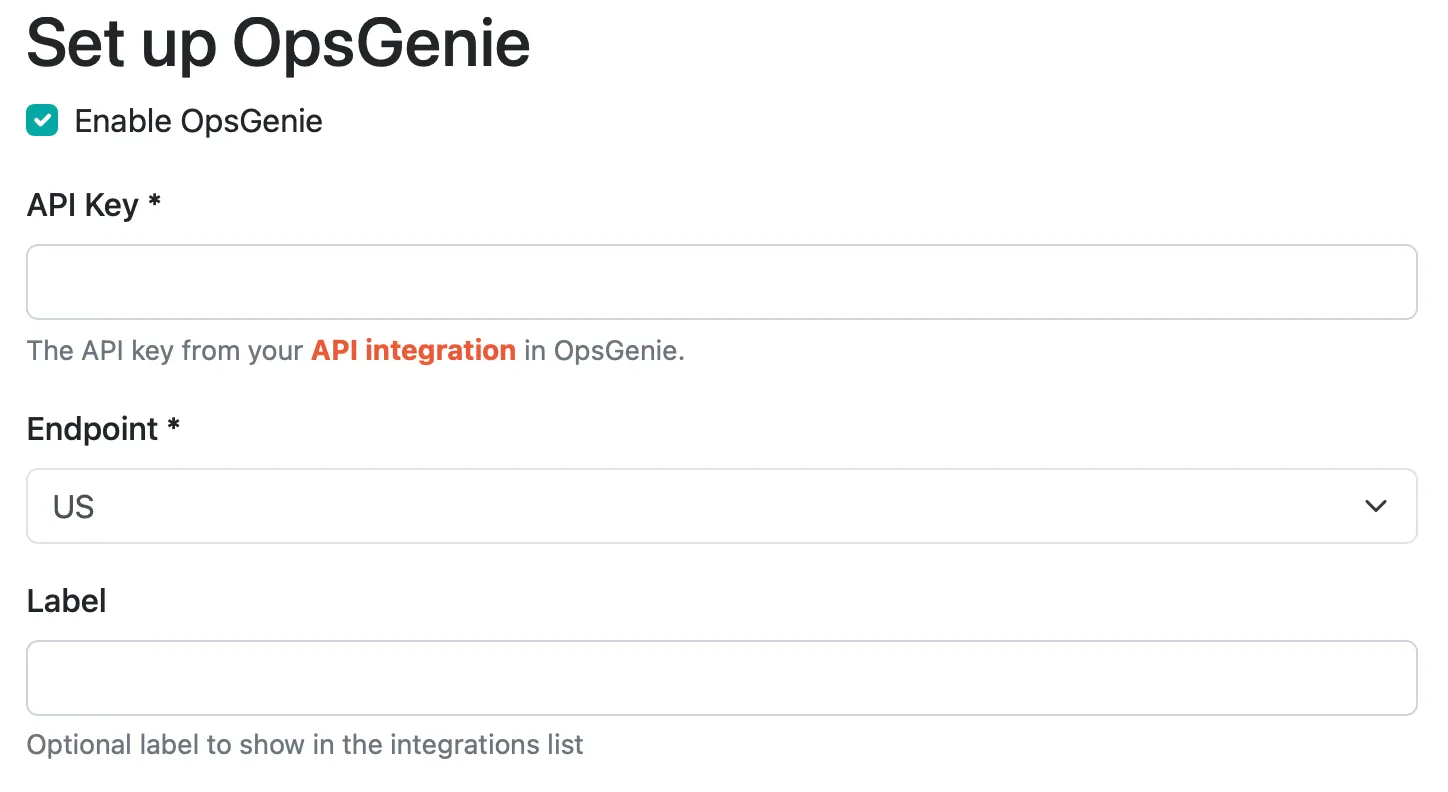
2. Set the API key
Section titled “2. Set the API key”You can generate a OpsGenie API key by creating an API Integration by logging in to OpsGenie then going to Settings - Integrations and selecting “API”.
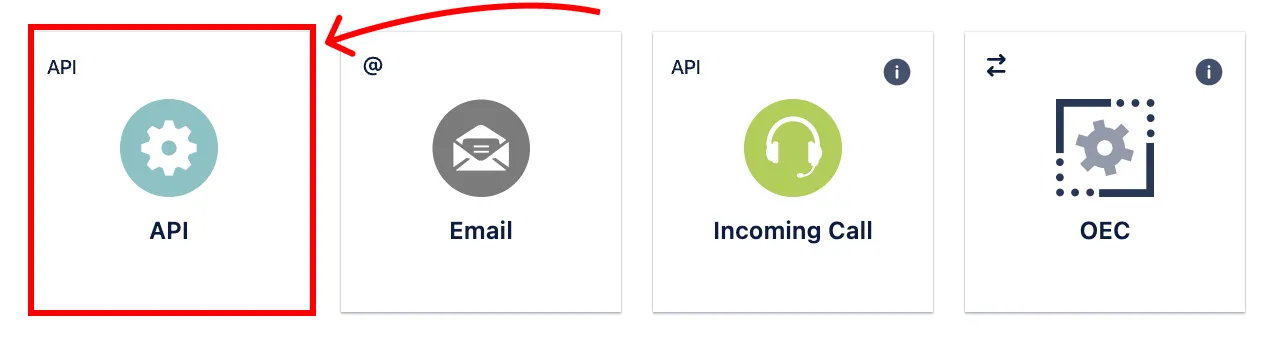
3. Select region
Section titled “3. Select region”We can send to both US and EU regions.
4. Select label (optional)
Section titled “4. Select label (optional)”If you have multiple OpsGenie integrations, you can add a label to differentiate in the integration list view.
5. Save
Section titled “5. Save”That’s it! You can test the integration by clicking “Test”. Otherwise, just save it and you’re ready to go.
Configuring OpsGenie alerts
Section titled “Configuring OpsGenie alerts”OpsGenie provides the option to route the alerts based on the kind of event that is reported to OpsGenie, and elements from the event payloads can be used in the alert rules. For example, when a check-in fails to report on time, Honeybadger will send the “Check-In Missing” event to OpsGenie. You can use the Details (key-value) condition to match that event by specifying “Event” as the Key and “Check-In Missing” as the Value:
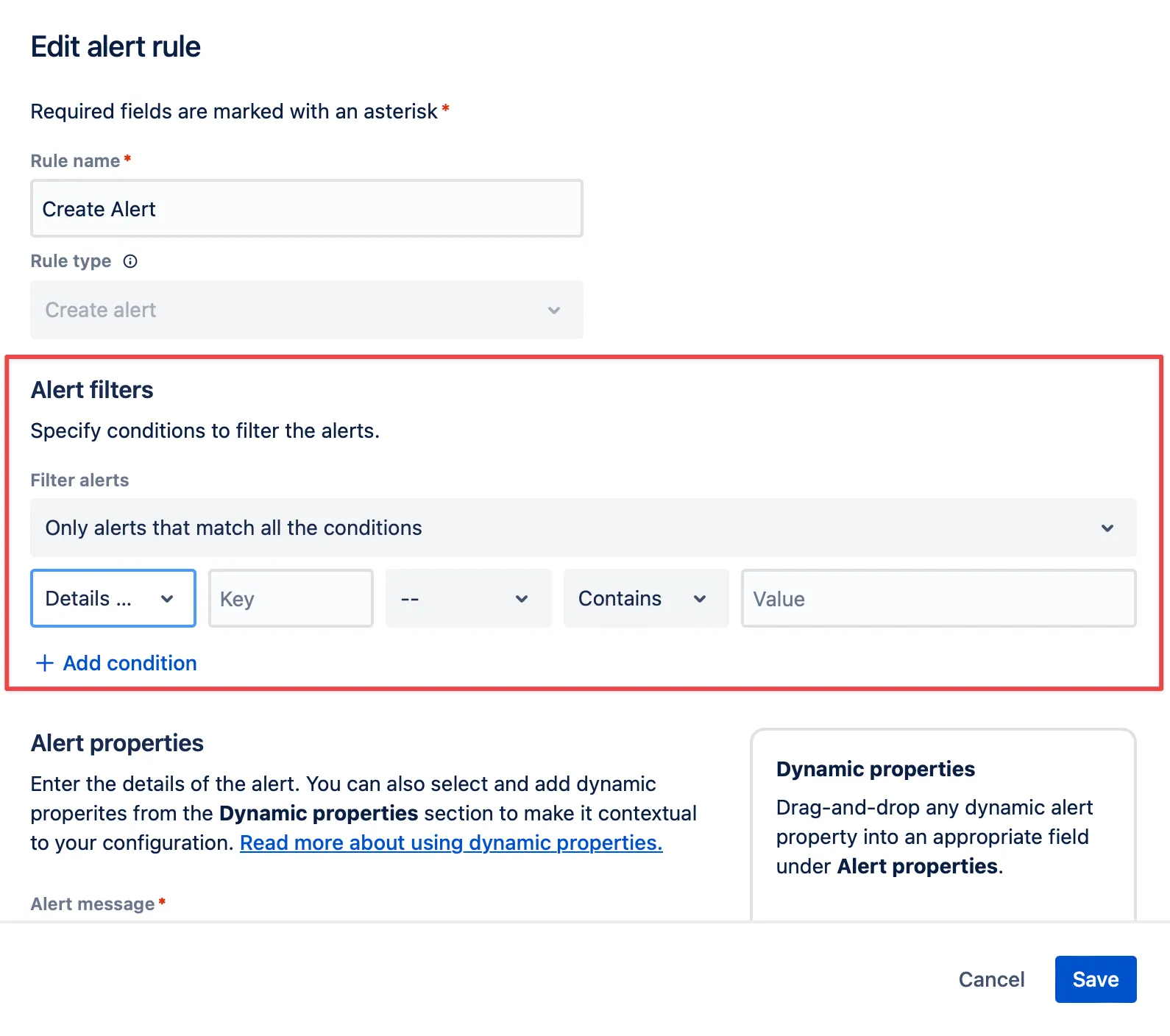
Event Payloads
Section titled “Event Payloads”The following events are supported by the OpsGenie integration:
Assigned
Section titled “Assigned”Sent when an error is assigned to a user.
Additional Details keys: Error Details, Project, Environment, Assignee Name, Assignee Email
Cert Will Expire
Section titled “Cert Will Expire”Sent when an SSL certificate is about to expire.
Additional Details keys: Project, Name, URL
Check-In Missing
Section titled “Check-In Missing”Sent when an expected check-in is missing.
Additional Details keys: Check-In Details, Project, Name
Check-In Reporting
Section titled “Check-In Reporting”Sent when a check-in reports successfully.
Additional Details keys: Check-In Details, Project, Name
Commented
Section titled “Commented”Sent when a comment is added to an error.
Additional Details keys: Error Details, Project, Environment, Author
Deployed
Section titled “Deployed”Sent when a deployment is recorded.
Additional Details keys: Project, Environment, Revision, Repository
Sent when an uptime check fails.
Additional Details keys: Outage Details, Project, Name, URL
Occurred
Section titled “Occurred”Sent when an error occurs.
Additional Details keys: Error Details, Project, Environment
Rate Exceeded
Section titled “Rate Exceeded”Sent when error rate threshold is exceeded.
Additional Details keys: Error Details, Project, Environment
Resolved
Section titled “Resolved”Sent when an error is marked as resolved.
Additional Details keys: Error Details, Project, Environment
Unresolved
Section titled “Unresolved”Sent when a resolved error occurs again.
Additional Details keys: Error Details, Project, Environment
Sent when an uptime check succeeds after being down.
Additional Details keys: Outage Details, Project, Name, URL